Body
Description/What is it?
Did you migrate linked Excel documents from N or U Drive to SharePoint Online? In some cases, links will continue to work; in most cases, the existing links will become broken. Whether the links continued to work depended on the relative location of the linked Excel files.
Prerequisite
Before updating, sync the SharePoint library with OneDrive sync app (sync the library where the source and destination file resides).
Would you like some self-help with this topic?
The links will continue to work after the files are migrated to SharePoint:
• when linked Excel files are located in the same folder and are moved as-is to SharePoint Online
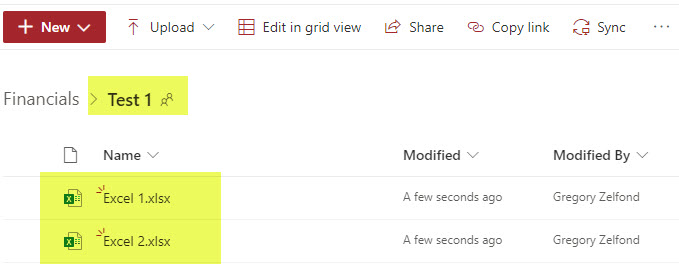
• when the Excel file being linked to is located in a subfolder
The links would break upon migration of the folder hierarchy to SharePoint when the destination Excel file was located not in the subfolder underneath, but in a folder above the other file.
Warning and Error Messages in SharePoint Online when working with linked Excel documents
Excel Browser
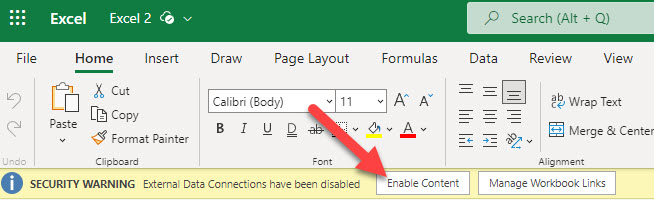
Warning Message when you try to open a linked Excel Document. Just click Enable Content to proceed.
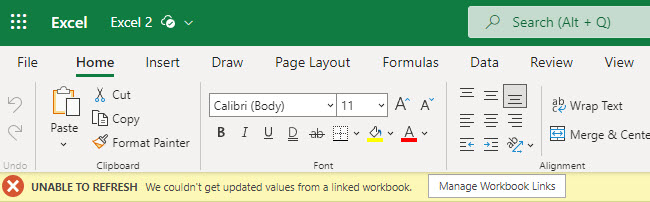
Error Message when linked Excel documents break upon migration from file shares.
You will need to fix the linked cells manually.
Excel Desktop

Warning Message when you try to open a linked Excel Document. Just click Enable Content to proceed.
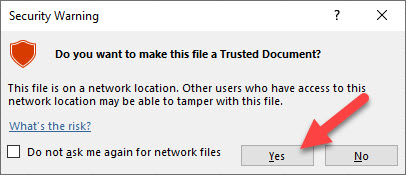
Warning Message when trying to open linked Excel documents in Excel desktop. Just click Yes to proceed.
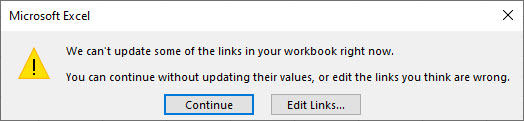
Error Message when linked Excel documents break upon migration from file shares.
You will need to fix the linked cells manually.
To know more on how to update links in Excel, see Control when external references (links) are updated (microsoft.com)