Description/What is it?
Are you starting fresh, trying to link Excel documents that already reside in SharePoint Online, or just trying to fix the broken links after the migration?
Prerequisite:
Excel documents from the SharePoint document library.
Would you like some self-help with this topic?
- Open Excel Document (Browser or Desktop, it does not matter).
- Either link both via formula function (“=”) or simply copy contents of one cell.
- Use Paste Link functional in another Excel document. It is very important to use Paste Link and not regular Paste. Otherwise, it will not link.
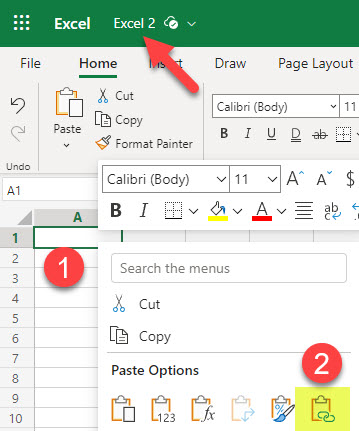
- You will then see the other Excel file/cell linked in the formula field (it will display the whole URL/file path to the file in SharePoint Online in there)

What happens if you move linked files in SharePoint Online
In most cases, when you move either the file being linked to or the file being linked from, the links will break! This is especially true if you move to a completely different library or site. In this case, you would need to manually change the source and point to the new location of the file.
- After it fails to resolve the links, click Manage Workbook links (in Excel Browser experience).

2. Click on the three dots next to the file it failed to locate, then Change source.

3. Next, locate the file you are trying to relink

- If the file does not appear under the Recent or Suggested sections, click Browse.
4. You can then browse to the exact location of the file you are trying to relink to. In the example below, I moved the file to a completely different site (HR Team), so that is where I found it.
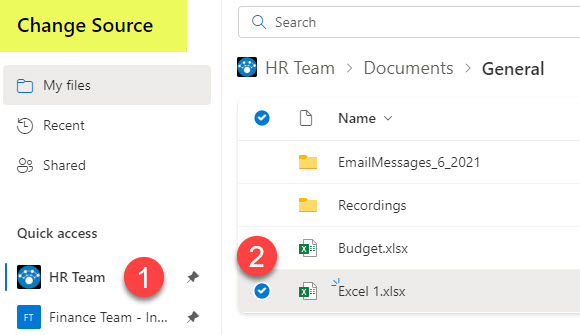
5. At this point, the file link will be re-established!